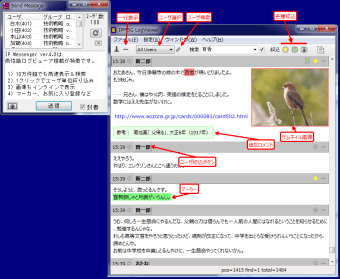Free LAN messenger
IP Messenger is a completely free chat and instant messaging program that allows you to communicate inside your local area network. This pop-up-style application provides a platform wherein you can stay in contact with different users in your system. It is a social app that is based on TCP/IP (UDP) and operates impressively in a serverless machine.
In addition, this communication tool is capable to transfer files and folders, send image embedded messages, and capture desktops. For speedy exchange conversation internally, IPMsg is the best option as compared to Skype or Slack.
Fast, easy, and safe messaging
IP Messenger works straight out of the box. It is exceptionally easy to use and works without any special requirements. You can have it up and running minutes after its download and installation. Moreover, once installed on everybody's computers, the social companion can automatically detect all contacts and add them to your lists. With this, you can start exchanging messages with your colleagues right away.
Its main interface does not display too many options for quicker and more effortless sending of chats. To start communicating, you only need to choose your contact in the upper part of the window and type your message in the larger bottom area. This office suite messenger works in the background which means you can still receive chats even if you don't have its windows open on your screen. The system tray icon will flash if you receive a message.
Clicking the icon will bring it up. But, if you as a sender enabled the Seal option of your message, you will need to click the Open button to read the actual chat. As with any other instant messaging bundles, IPMsg permits you to forward replies. You can also dismiss them when you are done reading. However, bear in mind that your conversation history can't be found on a thread but in a separate window.
How do I get IP Messenger history?
Recording all your chat logs is important especially for work. It will save your day in times that you need to retract or recover essential conversations or shared files. Thus, it will be vital for you to learn how to set up a log file for IPMsg. Within few simple steps, you can easily create one. Just go to the application's settings window and click on the ‘Details/Log Settings’ button.
After that, you have to ensure that the ‘Logging available’ box is marked checked and specify your desired location for the log file before pressing the ‘Apply’ and ‘OK’ buttons consecutively. Lastly, on the location you chose, you will make a text file and name it ipmsg. To open your IP Messenger log file, go to your settings again and hit the ‘View Log’ button.
Quicker alternative for internal team communication
For speedy communication within teams that are connected on the same local network, IP Messenger is the best internal chat solution to have. It is made for instantaneous messaging and file sharing. As it is serverless, the entire package will be unobtrusive. In fact, it will mostly just sit on your system tray. Even though its interface requires to be updated, it's still functional.